Build a project, receive pricing information, and buy from US and Canadian suppliers on Thomasnet.com - all within one platform and using one line of credit.
It’s easy to get started. Just click on the “Quote Your Project” button to create a new project. Then enter the details on what you’re sourcing for. Add supporting information such as files and shipping information, and then send your project directly to your chosen suppliers on our platform for free.
1. Choose from Our High-Quality, Vetted Suppliers to Quote Your Project
Hit the big blue “Quote Your Project” button to get started. You can either click on it from the search results or on an individual company’s profile. From the search results, the button appears at the right of each company’s tile. To have your project quoted by up to five companies at once, hit the “Select” option at the top right of each company’s tile. The option to quote will show up in a bar at the bottom of the page.
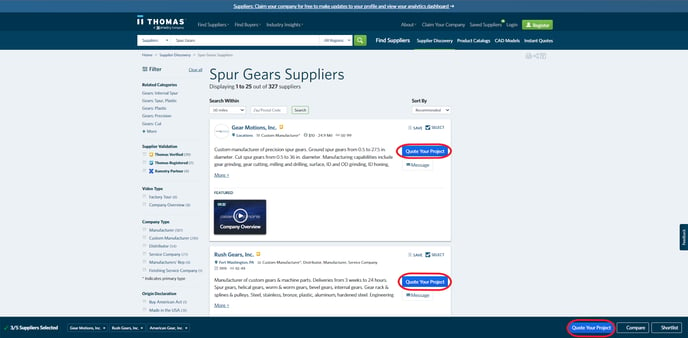
You can also hit the blue “Quote Your Project” button on an individual company’s profile on the top right of the page to begin a project quote using that specific supplier.
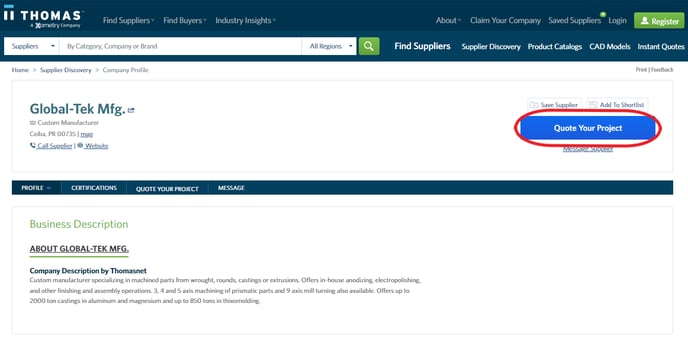
2. Easily Build a Project Quote With Our Quote Builder
Once you click the button, a window will pop up to guide you through including all the crucial details of your project. You can select an existing project you’ve already created to save time, or you can initiate a new one. For existing projects, the window will let you edit or confirm all the details so you can adjust it as needed or verify that the information is still correct.
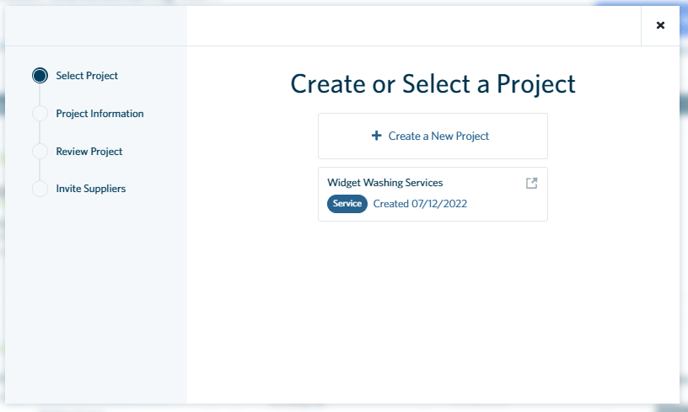
Here we’ll be creating a new project. Clicking on that option enables you to choose from specific project types, including materials, services, and products or parts. We’ll be using the basic project request at the bottom right.
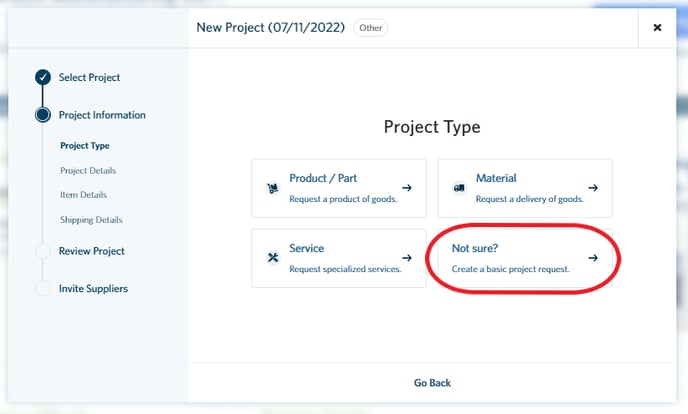
Clicking on the basic project request takes you to this screen, where you can rename your project, add a description, and upload a file if needed.
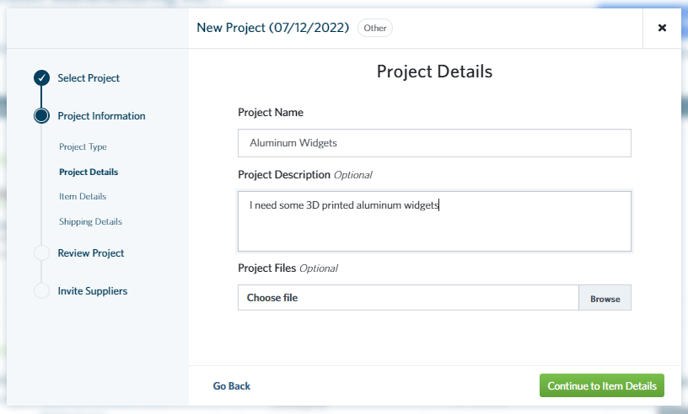
Next, you can enter specific details about what you need:
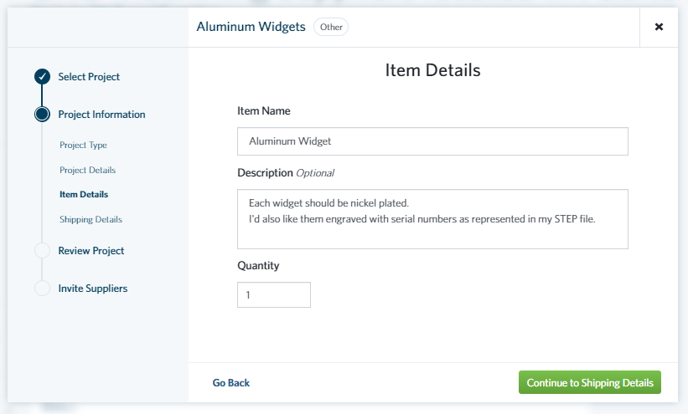
Once you’ve included all the necessary details on your project, you can put in shipping and handling information. This includes the date you need your product or service, your postal code, and any special instructions.
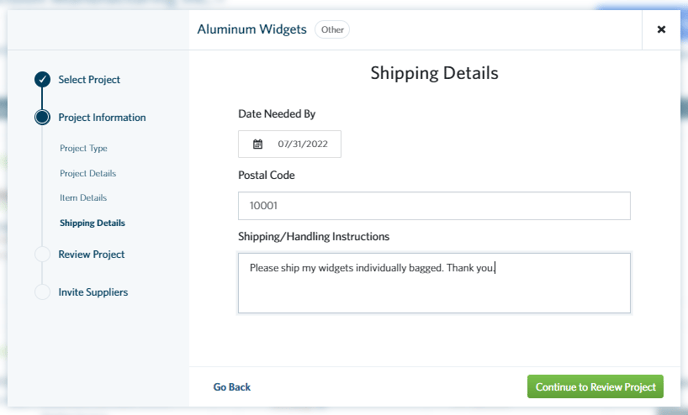
3. Review and Send Your Project for Quotes Directly to Suppliers
Finally, before you submit your project for a quote, a review screen will pop up so you can ensure everything is correct. You can edit any of the fields by clicking on the pencil icon to the right of each section.
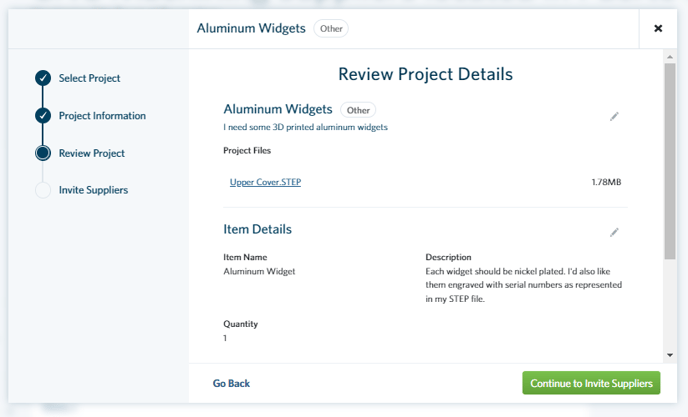
Clicking on “Continue to Invite Suppliers” will show you the suppliers you’ve selected. If you remember another company you wanted to send your project details to, you can also search for them by name in the search box and send your project to up to five suppliers. Changed your mind? You can easily remove any suppliers you don’t want to message by clicking the “X” next to their names.
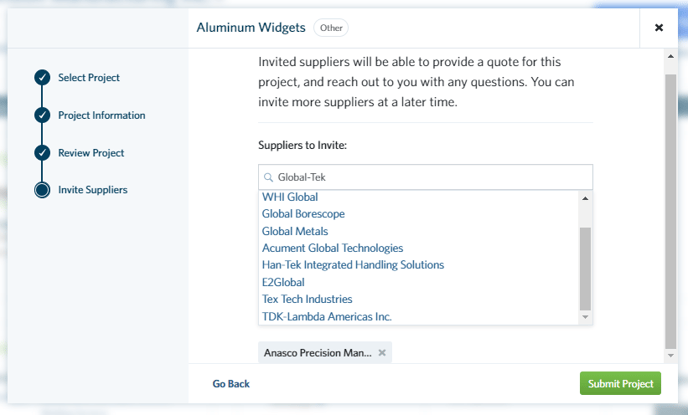
Want quotes from more than five suppliers? No problem. You can go back to Thomas’ search and select more companies, then choose your existing project once you hit “Quote Your Project.”