Understanding your Team Settings
Here you'll learn how to administer your companies' accounts, invite team members and designate roles and associated permissions.
Navigate to Team Settings
Login to your Thomasnet.com account, click on the Your Company tab, and then select Team from the left hand navigation.
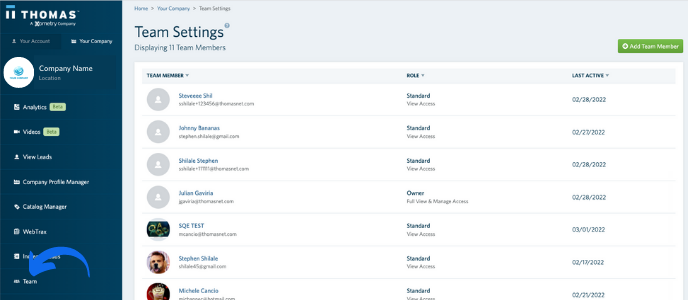
Add Team Members
Click on the Add Team Member button to invite colleagues to your company account. Once you enter their email address and click Invite, they'll receive an email notifying them that you've invited them to access the company account. If they are already registered on Thomasnet.com, then they'll just need to click the link in the email to access the company account. If they aren't registered on Thomasnet.com, then they'll be prompted to do so.
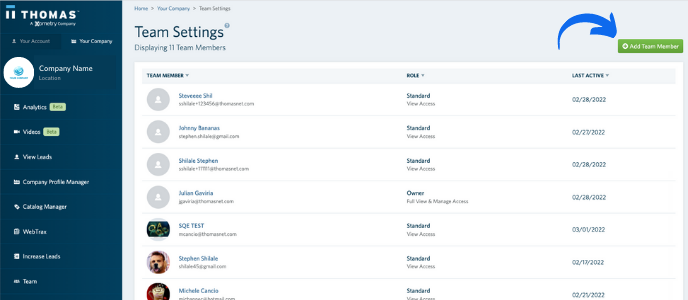
Modify Access for Team Members
Hover over the team member whose access you would like to modify. Then click on the Modify Access button.
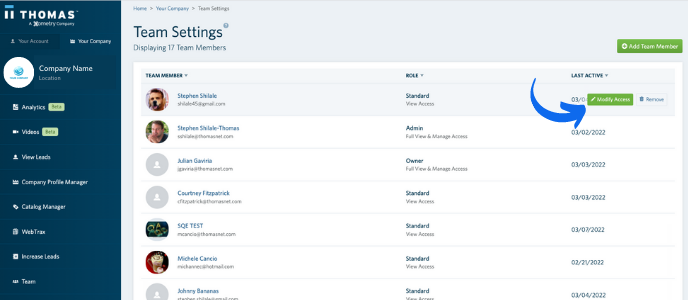
View/Change Role
You can view or change the role that a team member currently has. If you make changes to a team member's role, be sure to click Save User Settings before exiting. Learn more about company roles here.
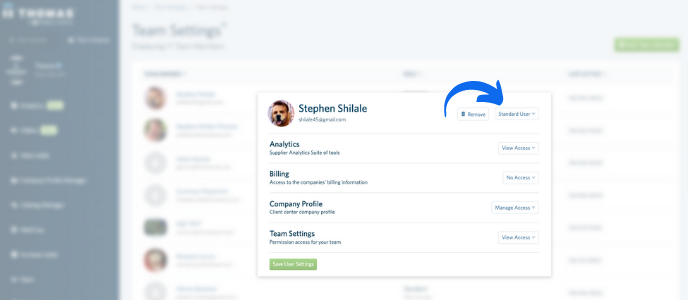
View/Change Permissions
You can view or change the permissions that a team member currently has for various aspects of the Supplier Account including, Analytics, Billing, Company Profile, and Team Settings. If you make changes to a team member's permissions, be sure to click "Save User Settings" before exiting.
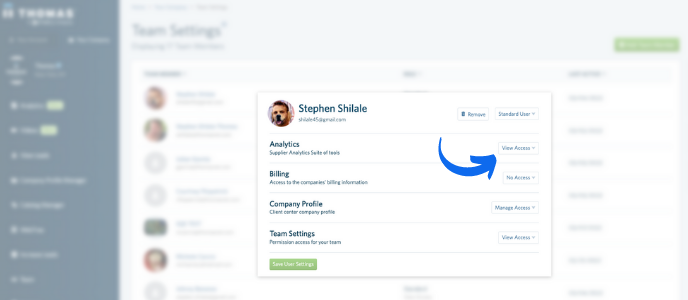
Understanding Company Roles
Owner
The person that initially claims ownership of a company account. The Owner user has full manage access of the respective company; this role can only be assigned to a single person.
Who: Company owner, company managers
Admin
A person that manages all aspects of a respective company account. The Admin user has full manage access to a respective company.
Who: Company managers
Standard
An employee of a respective company. The Standard user will be automatically assigned to company employees added to the respective company account. The Owner or Admins can further manage access or view access for Standard users.
Who: Company employees
Agency
A person outside of the respective company that is provided partial manage access by an Owner or Admin. Agency users will appear in the list of users added to the company and will have the ability to be given view and manage permissions across the board.
Who: Agencies, vendors
/Thomas-Logo-Color_Stacked_Registered.png?width=250&height=183&name=Thomas-Logo-Color_Stacked_Registered.png)