Thomas WebTrax: Technical Settings
Thomas Network–Only Sessions
Thomas WebTrax captures activity on both the Thomas Network and on your website. With this setting enabled, you will be able to see sessions in WebTrax that engaged your content on the Thomas Network, but never left the platform to view your website. For Thomas clients, this option gives you the same near real-time insight into your program that you get with Thomas WebTrax reporting on your own site.
Thomas Bot Filtering
Benefit from Thomas identification efforts of non-human activity by enabling this option to remove this activity from your WebTrax reporting. This option applies to activity both on the Thomas Network and your own website.
Your Settings- URL to your main index file: Lists all the domains that are being tracked on the same activity report (code must be on all the pages of each domain).
- Your time zone: Shows the time zone in which you are viewing your reports.
- Default # of sessions to display: Set default of how many sessions to view on one page.
Advanced Settings
- IP blocking: If you do not want a particular user to be included in your activity reports enter the IP address of that user in this box. Note that due to privacy concerns, WebTrax does not expose IP addresses of users.
- Referrer blocking: If you do not want a particular referrer to be included in your activity reports just enter the referrer’s URL in the box.
- Countries to exclude: If you do not want a particular country to be included in your activity reports, select country(s) in this box.
- Index.*—>/: This option should be used if you have two different file names for the same page or using a nonstandard page (ex. or ASP). If you enter in the file names, WebTrax will know to count the multiple file names as being only one user page.
- Own referrers: This option should be used if you want to exclude your company’s URL or multiple URLs from showing up as a referrer in your WebTrax reports.
- Short Query: This option is used mostly for dynamic content. If you put an asterisks (*) in this field it will tell WebTrax to log the entire URL with all dynamic attributes instead of just the main domain and file name.
- White Page Search Terms: This option allows you to separate white page searches from yellow page searches. It can consist of company name or a variation of it. This usually occurs with reoccurring visitors. Enter in search term and hit enter to add multiple terms.
- Cookie: This is where you can request that activity from your computer not be counted in your WebTrax activity reports. To exclude yourself, click on the “Don’t count my hits!” link. As this is cookie-based, it only works if your browser does not delete cookies. If you want to prevent all members of your organization from appearing in WebTrax, considering blocking your IP address.
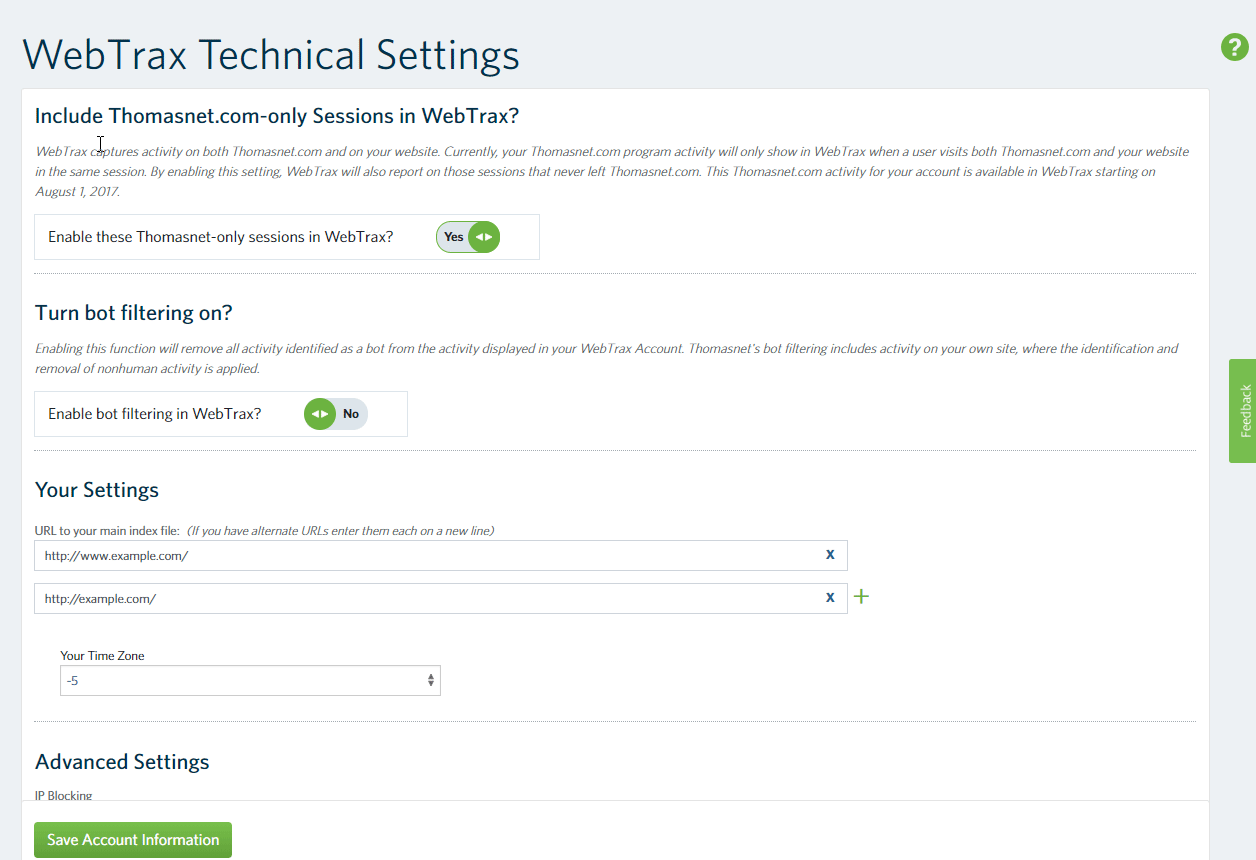
/Thomas-Logo-Color-Registered.png?width=3196&height=962&name=Thomas-Logo-Color-Registered.png)